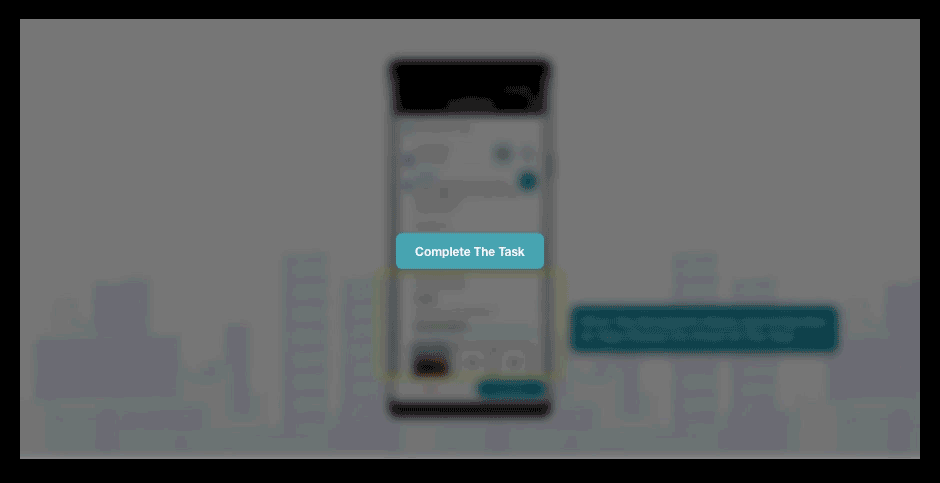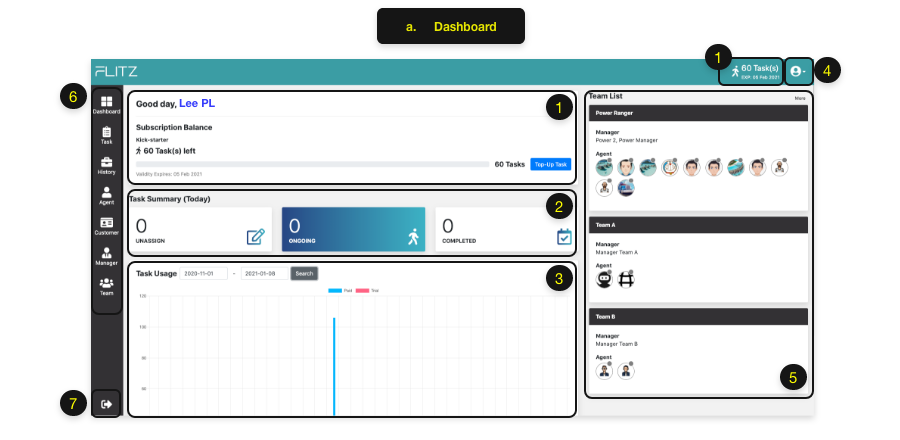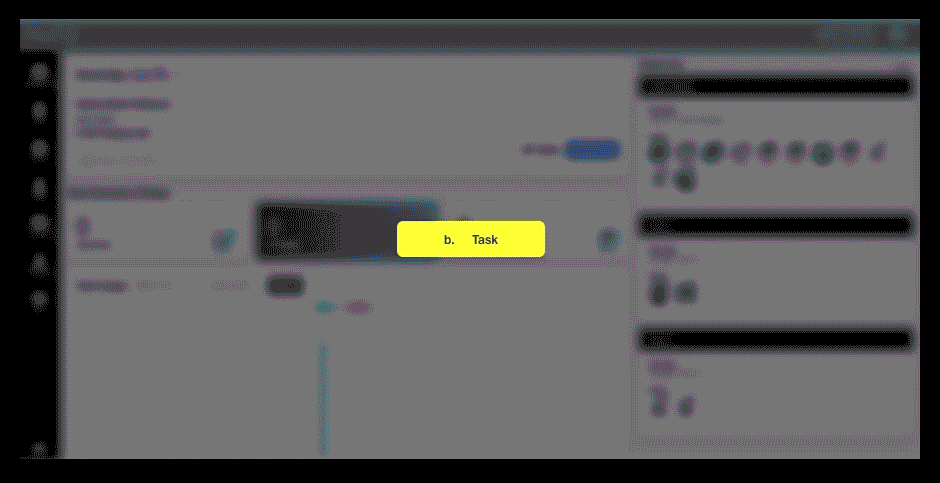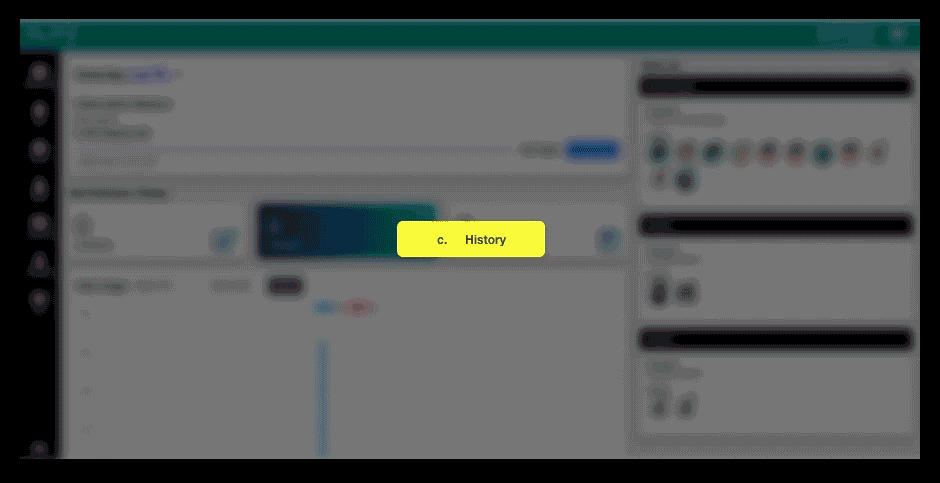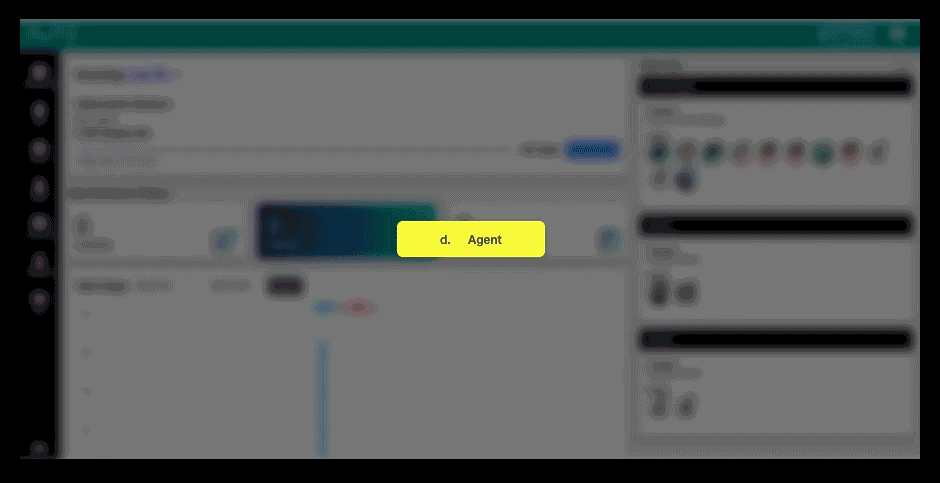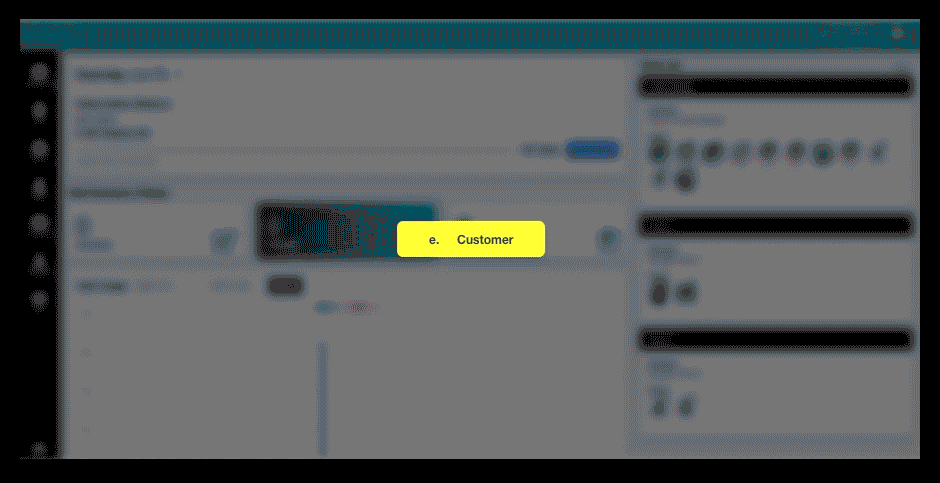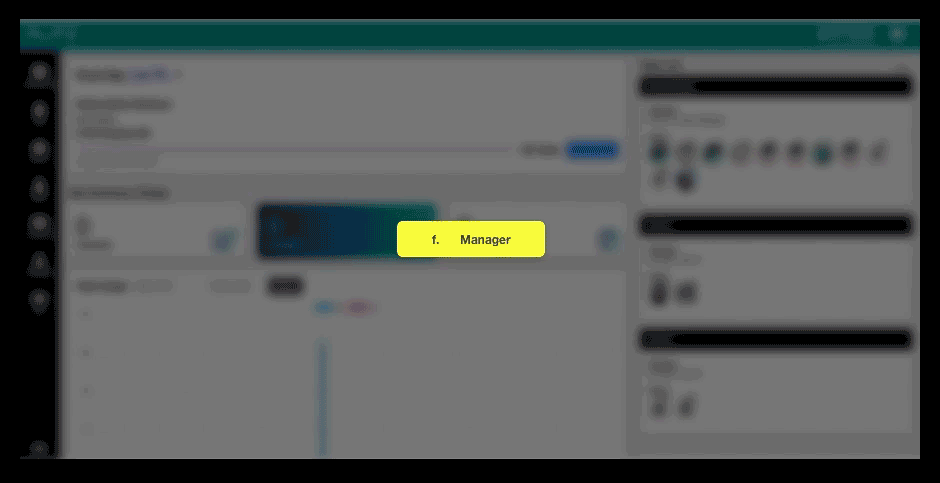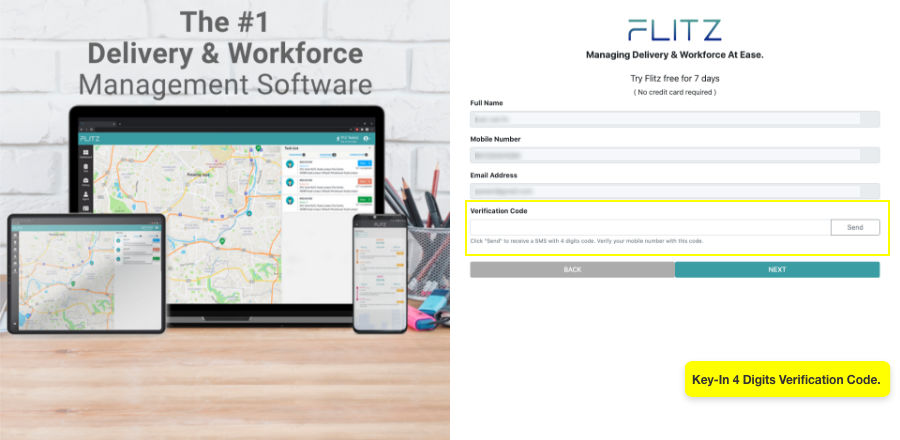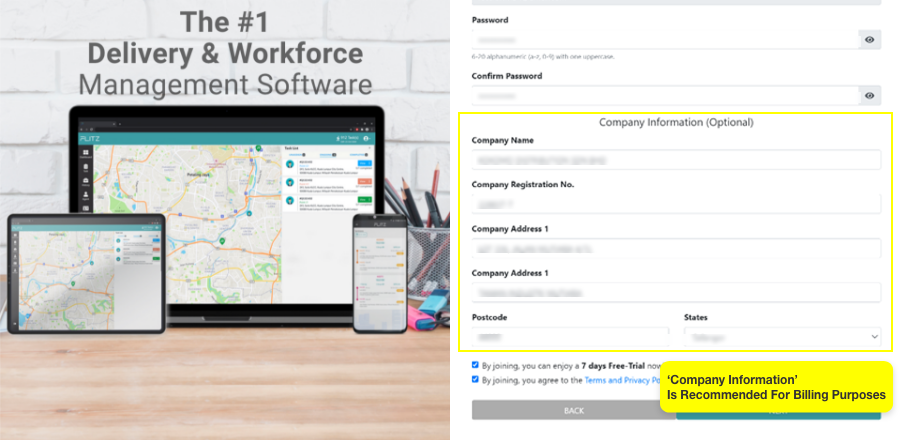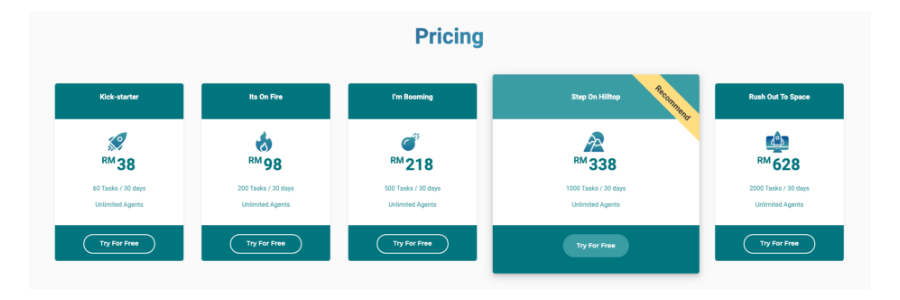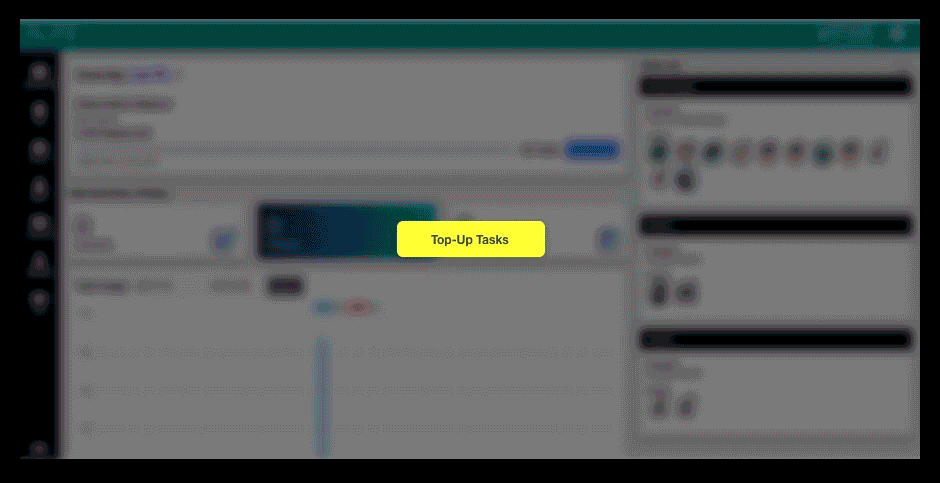Flitz Knowledge BaseLast updated: Feb 2021
1.0 Getting Started Tutorial
First time in Flitz? Let’s learn how task assignment is working with simple steps.
1.1 Admin Account
Step 1 - Add Team
‘Team’ icon > ‘+ Add Team’
At first, you get to add a team and named it as per your preferences, for example, Van Team HQ/Motor Team Sg Besi Branch/Freelancer Riders Team, or you may just use the default team for start.

Step 2 - Add Manager
‘Manager’ icon > ‘+ Add Manager’
Add a manager to each team, the assigned manager could manage their teams with a
sub-account.
* Skip this step if the teams are managed by the admin account.
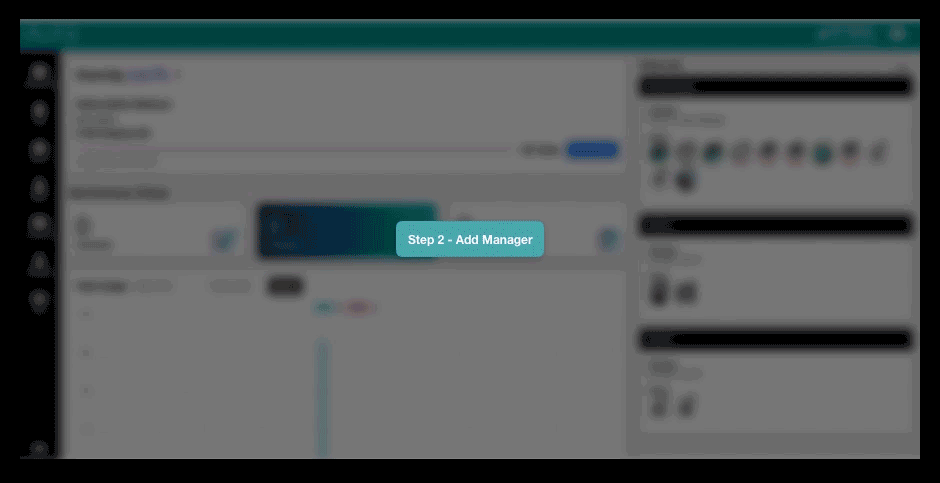
Step 3 - Add Agent
‘Agent’ icon > ‘+ Add Agent‘
Add your agents(driver/rider) to the teams. Your agents may need to download the “Flitz Agent” app via Google Play Store (Android) or Apple App Store (iOS), then login with the Email/Mobile No and Password you created.
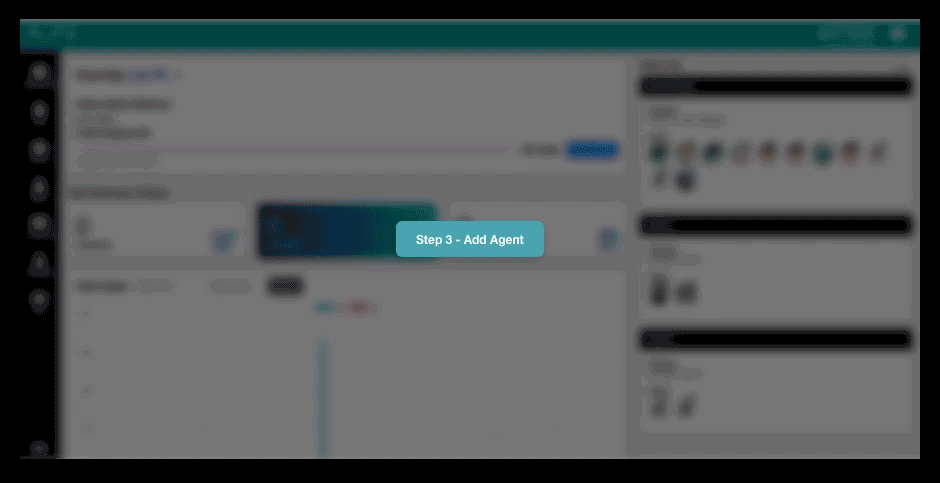
Step 4 - Add Customer
‘Customer’ icon > ‘+ Add Customer‘
You may add your customers' details here before creating a task.
The customer details will be store automatically in your customer list while creating a task.
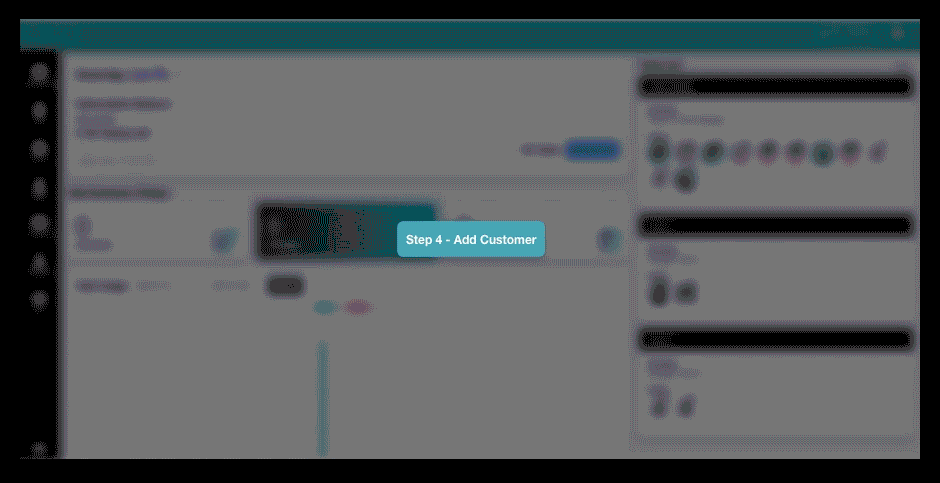
Step 5 - Create Task
‘Task’ icon > ‘+ Add Task‘ > Fill the task details > ‘Submit Task’
To create a task, click the “+ Add Task” button and fill in the details according to your tasks flow, and submit the tasks to your agent. The tasks’ status will show in the “Task List” with categorized to ‘Unassign’, ‘Ongoing’, and ‘Completed’.
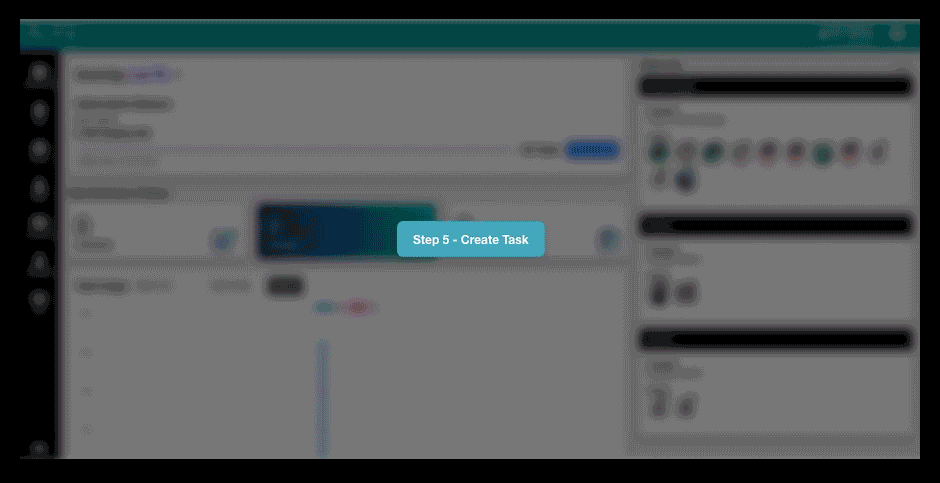
1.2 Agent App
Step 1 – Download and login to the Flitz Agent app
You may download the “Flitz Agent” app via Google Play Store (Android) or Apple App Store (iOS), and login with the created Email/Mobile No and Password.
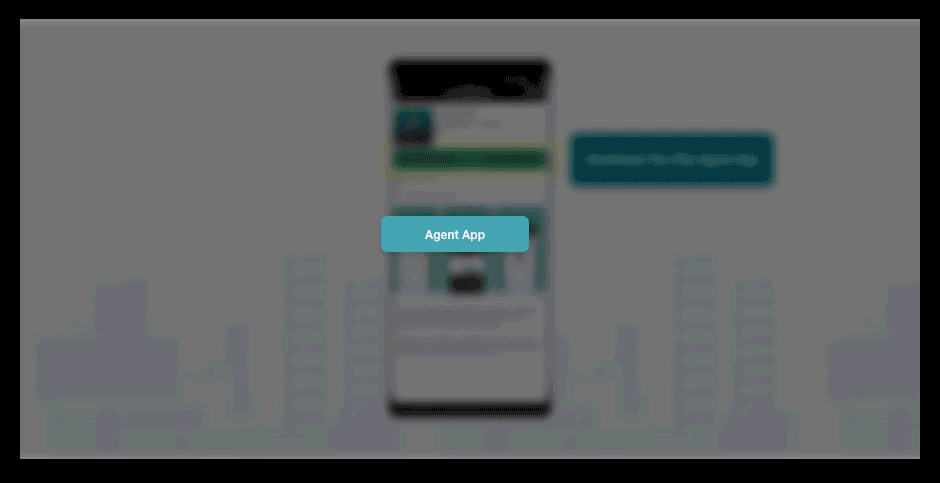
Step 2 – Accept a task
You will receive an incoming task notification, the simple task details will be showing before you click ‘TAP TO ACCEPT’.
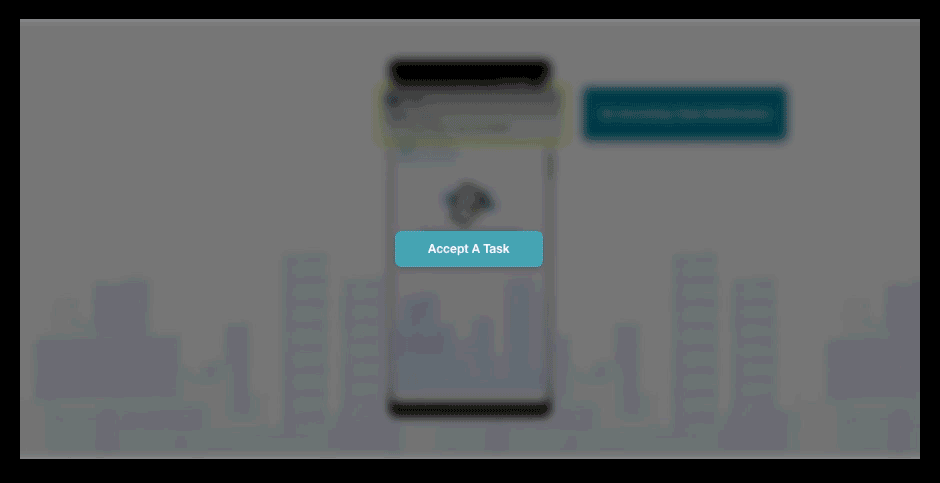
Step 3 – Start the task
The full information will be seen, below are some actions that may assist you before you click ‘START’.
- Call button – Click to call the contact person to tell them you are on your way.
- Message button – Click to text the contact person, either thru SMS or WhatsApp.
- Navigation button – Bring you to the location with Google Map or Waze.
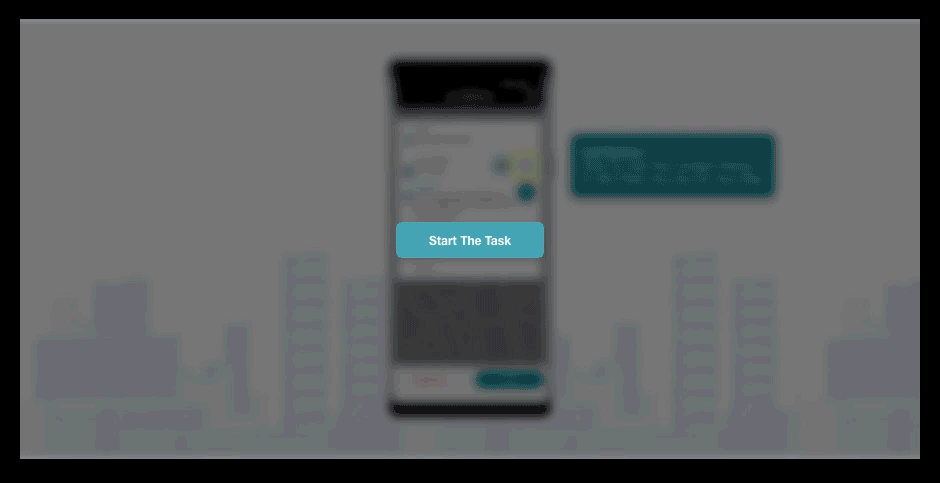
Step 4 – Complete the task
Click ‘ARRIVED’ when you arrive, and do your task accordingly. You may fill in the recipient's name and ID number, or take photos for proof of the task before you click ‘SUCCESFUL’.